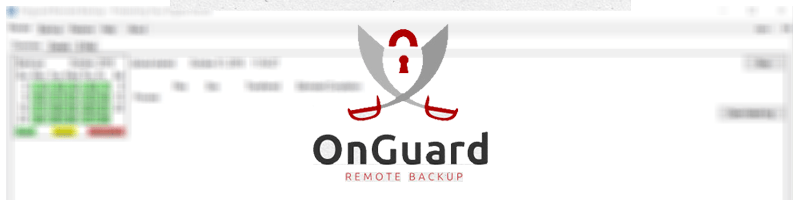
Onguard Backup allows multiple computers to backup to the same account, and it allows each computer to restore data from any of the computers backed up to its account. There are times when a computer crashes and is replaced with a new one, and one wishes for the new computer to resume the backups of the computer it replaced. To accomplish this you simply need to impersonate its predecessor.
To impersonate a different computer (so that you can permanently backup and restore as the old computer), first launch the GUI using the -account parameter as follows:
- Open the Windows Command Prompt as Administrator
- Change directories to the installation directory and launch the GUI in -account mode
- at the prompt: C:\Users\Administrator>, type in: cd \
- at the prompt: C:\>, type in: cd Program Files
- at the prompt: C:\Program Files>, type in: cd Onguard
- at the prompt: C:\Program Files\Onguard>, type in Onguard_gui.exe -account
You’ll now see an “Account” tab:

You can change the Domain/Computer for this software client using the pull-down menu near the bottom of the window and then clicking on the “Impersonate selected domain/computer…”.

You should only impersonate another computer if it is no longer online (i.e. it can’t backup anymore) and you wish this computer to continue on with its backups and restores. If you wish to just restore from another computer then please refer to the restore article which shows how to do this.





