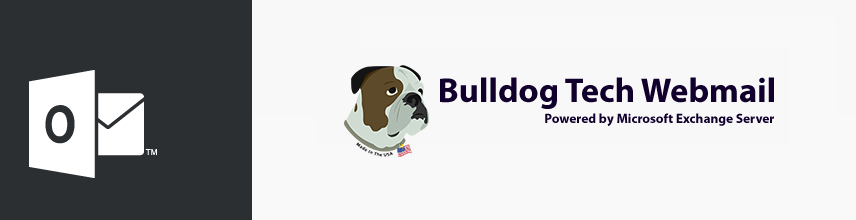
How to Access Your Webmail
- In your Internet browser, type the webmail url into the address bar: mail.[yourcompanyname].com. You can also use the alternate link https://vcsowa.vcsny.com.
If you are logging in from your own, personal computer (not a shared one for instance, at a library or cyber cafe), select the option for “This is a private computer”.
There are extra security parameters in place that protect your account, such as logging you off after a period of inactivity, should you leave public or shared computer checked. - Enter your username in the username field
- Enter your password in the password field
- Click Sign In
If you are accessing web-mail from a slow connection, it is recommended that you select the light version. It provides the same basic functionality, while using less bandwidth.
Note for internet explorer 11 users:
Internet Explorer 11 sometimes requires that you access web-mail using compatibility mode. To add web-mail to your browsers compatibility view settings, you must do the following:
- With Internet Explorer open, select tools (it looks like a tiny gear or cog, on the upper right hand side of the screen) and then select “compatibility view settings”
- In the field under Add This Website, type in vcsny.com and click add.
- Check off (to enable) the two check boxes at the bottom of the screen:
Display intranet sites in Compatibility View
Use Microsoft Compatibility Lists - Click Close to Finish
- Restart your browser and then try logging into web-mail.
Should you have any issues logging in, please contact us.





