Resolving HDMI Sound Issues
-
Right-click the Volume icon by the time in the lower-right corner.
-
Click Playback Devices.The Sound window opens.
-
On the Playback tab, click the following audio output device that is listed:
-
Digital Output Device (HDMI)Figure : Digital Output Device (HDMI) selection
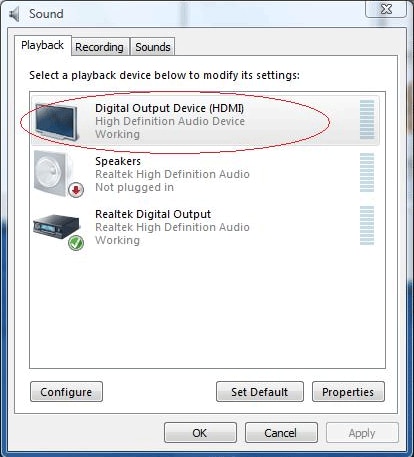
-
Realtek HDMI OutputFigure : Realtek HDMI Output selection
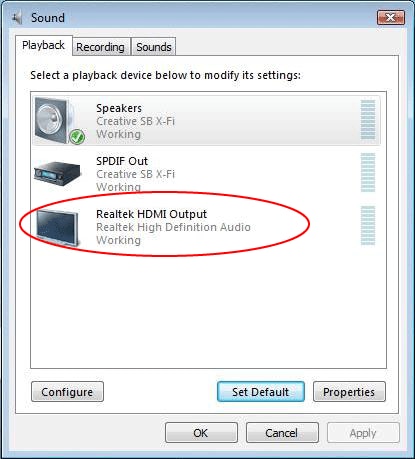
-
NVIDIA HDMI OutputFigure : NVIDIA HDMI Output selection

-
ATI HDMI OutputFigure : ATI HDMI Output selection

-
-
Click Set Default.
-
Click Apply.
-
If you used Digital Output Device (HDMI), click OK to close the window. This completes the steps to activate HDMI sound.
-
If you used Realtek HDMI Output, continue with Step 6.
-
-
Double-click Realtek HDMI Output.The Realtek Digital Output Properties window opens.
-
Click the Supported Formats tab.
-
Place a check in the 48.0 KHz check box, and make sure that there are no checks in the Dolby Digital check box and all other check boxes.Figure : Supported Formats settings in the Realtek Digital Output Properties window
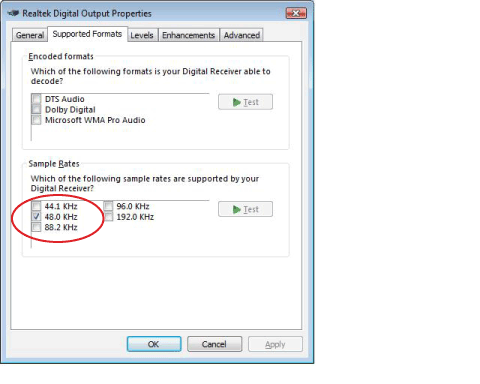
note:
For most TVs to play back audio, the sample rate must be 48.0 KHz.





