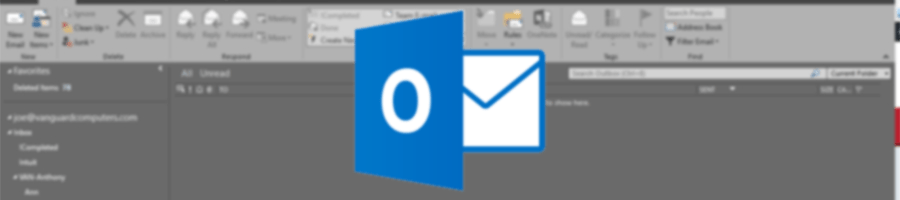
Step 1: Creating your HTML template
You should create your HTML email template as you would any normal HTML page. The rules are relatively straight-forward for this. Use tables and nested tables like you would for a 1998 era web-page. No background images, limited CSS. The cool, fancy stuff you can do with CSS3 is out.
Step 2: Getting your template into Outlook
Once you’ve built your email template as an HTML document with all of its images and styles you’ll need to open that HTML template in Internet Explorer. Once you have it displaying in IE you’ll need to send it to Outlook. You can do this by opening IE’s File menu and selecting Send. Hovering the Send option will give you the option of sending it as an email. Clicking this will open your new template in an Outlook Email window.
Step 3: Saving your template
First you must File > Save. Wait, you’re not done. Once you’ve saved the email you can then save the email template. Now you must File > Save As. Select the save as Outlook Template option in the selection list that appears in the dialogue that opens. You have now saved your template and can now use it.
To use an email message template, do the following:
- On the Home tab, in the New group, click New Items, point to More Items, and then Choose Form.
- In the Choose Form dialog box, in Look In, click User Templates in File System.
- The default templates folder is opened. The folder location (in Windows Vista and later operating systems) is c:\users\username\appdata\roaming\microsoft\templates. If your template is saved in a different folder, click Browse, and then select the template.
- Select the template, and then click Open.
- Make any additions or revisions to the recipients in the To, Cc, or Bcc boxes. You can also change the text in the Subject box and add contents to the message body.
- Click Send.
Note: Changes made aren’t saved to the template. If you use the Save command, this creates a draft of your message, but won’t update the template. To update the template, follow the steps for saving a new template in Create an email message template.





