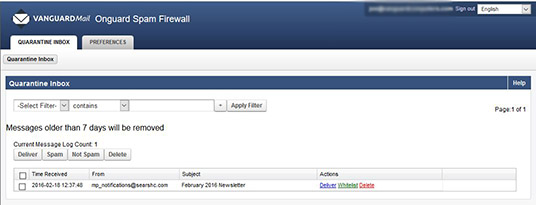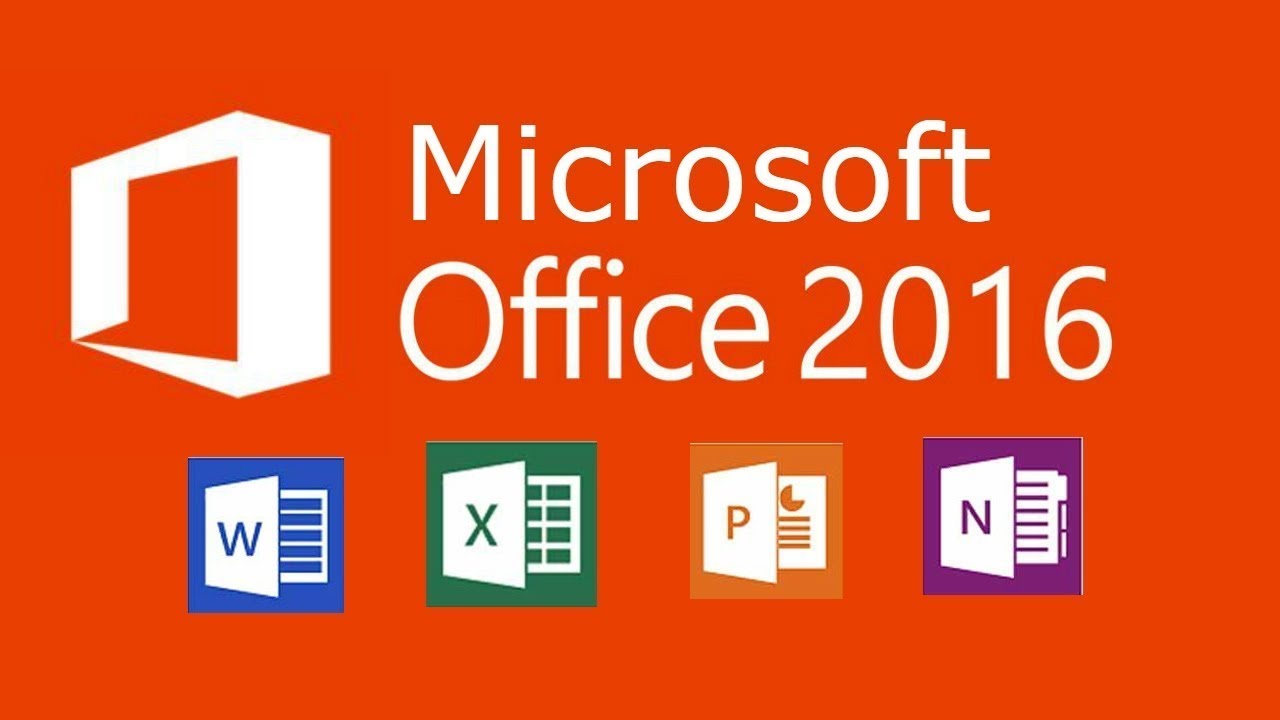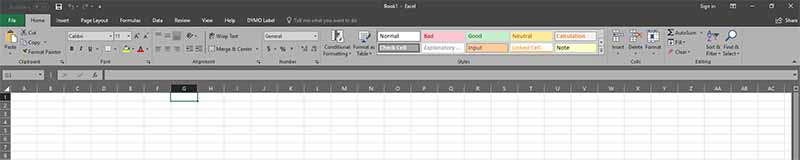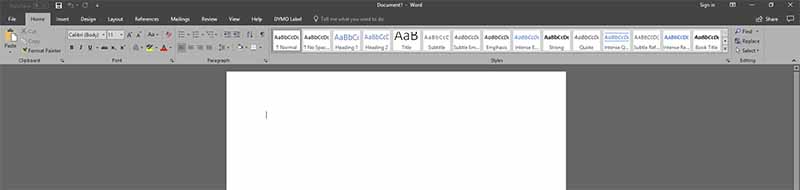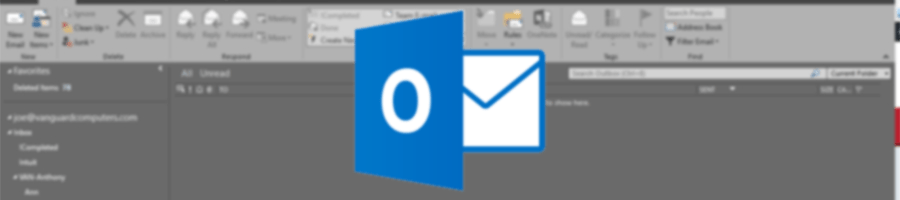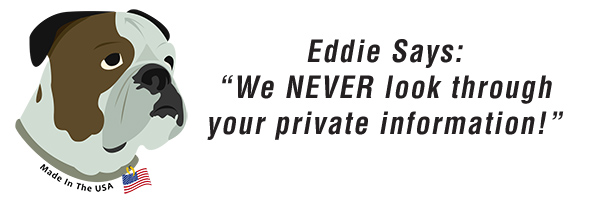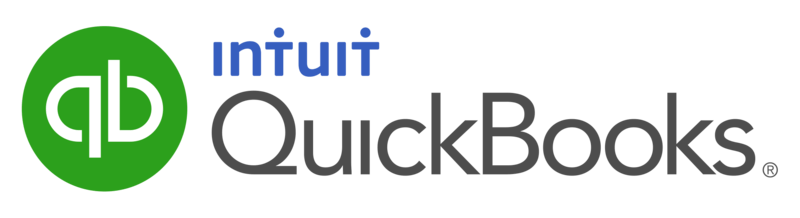
You now have the latest version of Quickbooks!
We updated all of our hosted clients to Quickbooks Enterprise 18. Some new features and improvements include:
- Control, customize, and automate your pricing right in QuickBooks with Advanced Pricing.6 Just set up price rules and all the calculations are done for you.
- Advanced Reporting puts the information you need right at your fingertips. Build powerful, customizable reports that are auto-filled with company data. Easy templates for contractor, manufacturing & wholesale, non-profit, and retail let you create reports specifically for your industry.
- Enterprise has 6x the capacity of other QuickBooks products, allowing for up to 1 million items, users, and vendors
- Enterprise has editions dedicated to contractor, manufacturing and wholesale, nonprofit, and retail so that you can get specialized features like reports and chart of accounts specifically for your industry.
- Grow your business without sacrificing control over user access. Set individual user permissions for every role. Predefined, user role templates are included for fast setup.
Scale up to 30 users - Enterprise grows with you, letting you scale from 1 to 30 users who can all work at the same time. But you maintain access and control, assigning user permissions as you see fit for your business.9
One-click insights dashboard - Know how your business is doing in one click. The insights dashboard tells the story of your business visually with graphs that zero in on key performance indicators like profit and loss, business growth, net profit margin, income and expenses, and top customers.
- Having to remember the timing of various payroll liabilities — like federal and state payroll taxes and workers’ comp — can be a real stressor. But now you can rest easy knowing you’ll get a reminder right on your home screen seven days before liabilities are due
- Large accounts are easier to manage with an added search bar right in Chart of Accounts. You can quickly find an account or subaccount and search by account name or account number.
Cash/accrual toggle - Now all it takes is one click in the report window to switch from cash to accrual basis and back again. You’ll be able to easily analyze your business from different angles. It’s great for businesses that report in one basis and file taxes in another.
Past due stamp - QuickBooks can automatically add a “Past Due” notice on overdue invoices so you can get customers to pay you faster. You can easily remove it from specific invoices by just toggling it off with one click.
Should you need any help, as always feel free to contact us.