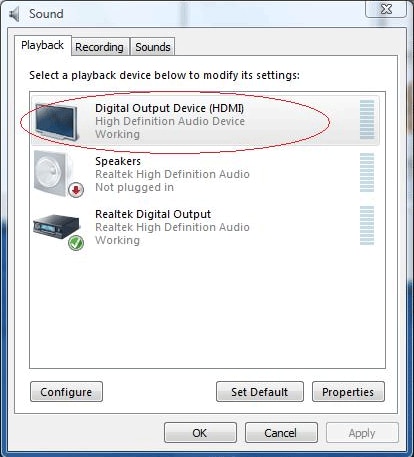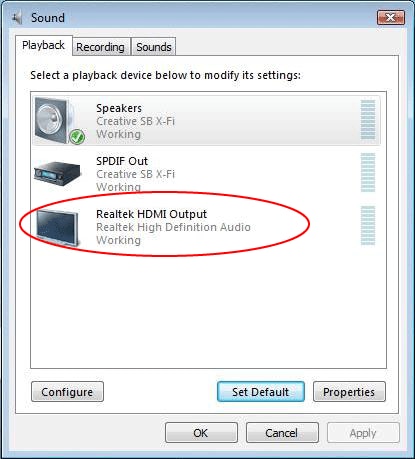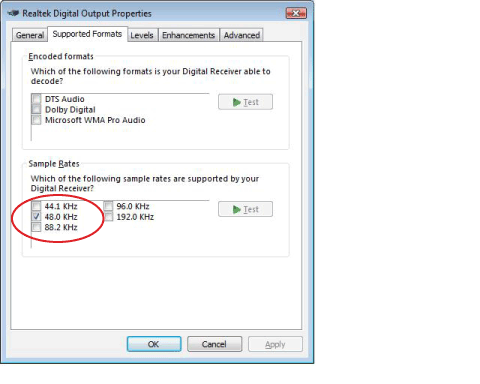Nortel/Norstar Auto Attendant and Voice Mail Phone System Programming
Programming must be done from any M7310, T7316, or M7324 model phone set.
On phone Handset Press Feature 983
Id 1020000
Press AA
Press GRTG
Press GRTG
Create or Select Greeting:
1 – Message 1
2 – Message 2
3 – Message 3
4 – Message 4
etc…
Record messages using handset
Press OK
Play or record new message
Press OK
Additional Programming
Programming must be done from any M7310, T7316, or M7324 model phone set.
To Log Into System Administration:
1. Enter Feature 983
2. The display will show “LOG”, enter your login password
a. If your company extensions are 2 digits long enter “120000”
b. If your company extensions are 3 digits long enter “1020000”
c. If your company extensions are 4 digits long enter “10020000”
- Press the softkey under “OK”
To Create a New Mailbox:
- Log into system administration
- Select the softkey under “MBOX”
- Select the softkey under “ADD”
- Enter the mailbox number (extension. you want to add
- Mailbox type: Subscriber and then select “OK”
- Extension: Usually the same as the mailbox number
- Service Class: Enter 1
- Name: Enter the name using the dial pad. Enter last name first, press “# #” to enter a comma, and then enter the first name. When spelling the name, press # to move to the next character
- Directory: Y (Yes.
- Message Waiting: Y (Yes.
- Out dial: Pool, enter 1 and then OK
- Accept: 1, select OK
To Delete a Mailbox:
- Log into the system administration
- Select the softkey under “MBOX”
- Select the softkey under “DEL”
- Enter the mailbox number (extension. you want to delete
- Select the softkey under “Delete”
To Reset a Mailbox Password:
- Log into system administration
- Select the softkey under “MBOX”
- Select the softkey under “Chng”
- Enter the mailbox number you want to reset the password for
- The display shows “Reset Password”
- Select the softkey under “RESET”
- Press the release key
*The new password will be “0000”, the system will ask the user to change this the first time they log into their mailbox using this password.
To Change the Name on a Mailbox:
- Log into system administration
- Select the softkey under “MBOX”
- Select the softkey under “Chng”
- Enter the mailbox number (extension. you want to change the name on
- The display shows “Reset Password”
- Select the softkey under “Next”, keep hitting “Next” until the display shows the name
- Select the softkey under “Chng” to enter a new name
- Enter the name using the dial pad. Enter last name first, press “# #” to enter a comma and then enter the first name. When spelling the name, press “#” to move to the next character
- Select the softkey under “Next” to save the change
- Hit the release button
To Change the “Recorded” Name for the Company Directory:
- Have the Voicemail User log into their mailbox, after putting in their password, press the button under “Admin” (or press the number 8 key., and then press the number 1 key.
- You will hear the old recorded name and then the system will “beep”, prompting you to record a new name (name only here, not greeting..
- Press “Ok” in the window when you are done recording and then “Ok” again to accept the recording