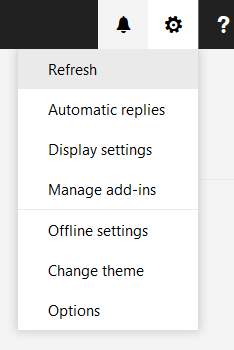Usually that means the network is down or there is a problem with the sever computer.
Author: Bulldog Tech
Aldelo Error: Path Not Ready
Posted onThe selected Aldelo database is not accessible. The most likely reason is that the database is on another computer on the network, and the client computer cannot access that file.
Make sure all network cables are securely connected
- Reboot station
- Temporarily disable firewalls and retry
- Make sure the database file and its containing folder on the server are shared with read/write permission for Everyone.
- Make sure both computers are on the same network. You should be able to ping the server from the client and also browse to the folder containing the database in Windows.If the database is accessible in Windows file explorer, but the Path Not Ready error still appears, we’ll need to force Aldelo to let us choose another database.
If the database is accessible in Windows file explorer, but the Path Not Ready error still appears, we’ll need to force Aldelo to let us choose another database.
- Log into Windows as Maintenance or another administrator.
- Right-click on the Aldelo for Restaurants shortcut icon on the desktop and hit Properties.
- At the end of shortcut target, outside the quotations, add a space and the letters “nodb”. E.g. “C:Program FilesAldeloAldelo For RestaurantsAldelo For Restaurants POSAFR38.exe” nodb
- Click OK. Now when you run Aldelo from that shortcut it will ask you to select a database.
- Click “Always connect to this database” and then browse to the database on the server.
- Do this in both the Maintenance and Point of Sale Windows user accounts.
- After selecting the desired database in each Windows account, make sure to remove the “nodb” from the shortcut’s target so it will not prompt the user to select the database next time they launch Aldelo.
Fixing Aldelo error “No Valid Database” and starting Aldelo with no database attached
Posted onFixing the error –“No Valid Database Message Fix” or to Start Aldelo POS with No Database
By starting Aldelo POS with no database attached, you have the opportunity to bypass any errors on startup and have access to the ADMIN so you can create a new database.
ALWAYS MAKE A BACKUP OF YOUR DATABASE
- Add nodb to end of Aldelo shorcut in windows
- Right click on the Aldelo shortcut
- Scroll down to PROPERTIES and click
- In SHORTCUT TAB – scroll to end and BEFORE the Quote add nodb:
- Example: “C:\Program Files\aldelo\aldelo.exe nodb”
- Click OK
- Try to run Aldelo
Outbound Messages Get Stuck In the Outbox
Posted on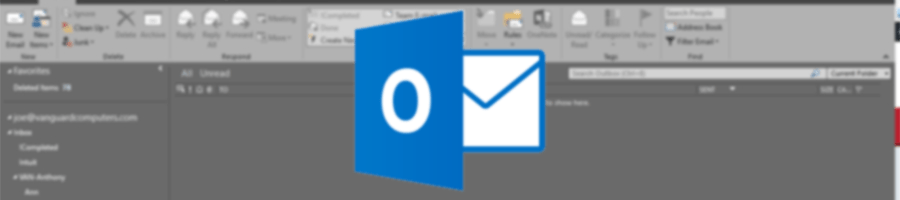
Ever tried to send an email and you notice it gets stuck in the outbox in microsoft outlook? When this happens outlook begins sending the message, and fails due to a number of factors, such as large attachment size, spotty internet, or insufficient wireless coverage. Once the message gets stuck, all subsequent outbound emails get stuck and are unable to be sent. The fix for this is quite simple:
- Log into Webmail (Click here for instructions on how to access webmail)
- Delete the message from your outbox (Click here for instructions on how to delete a message in webmail)
- Switch back to outlook, and the remaining messages should begin sending out as usual
Main Toolbar in New Message Window In Webmail
Posted on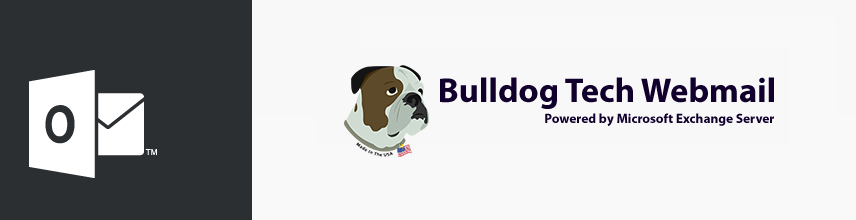
Navigating the main toolbar in Outlook on the web
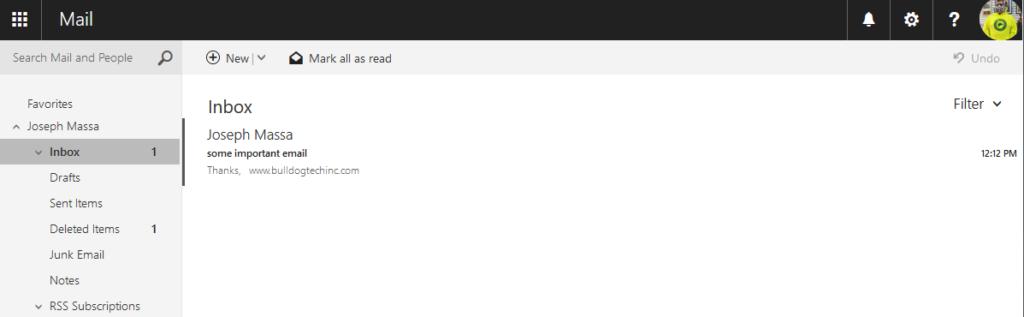
- New: Creates a new email message
- Mark All As Read: marks all messages in the folder as read
- Filter: change the message view by date, flagged, etc
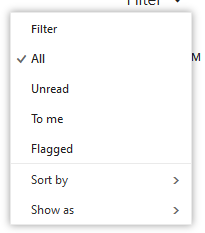
- Notifications
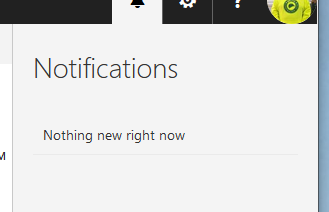
- Settings