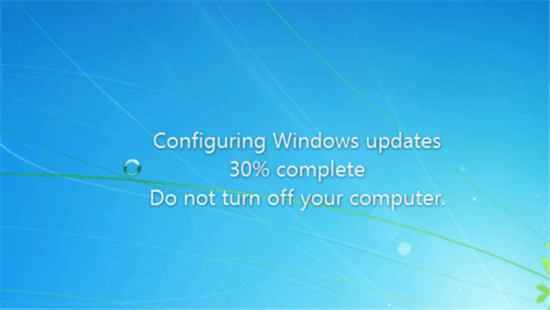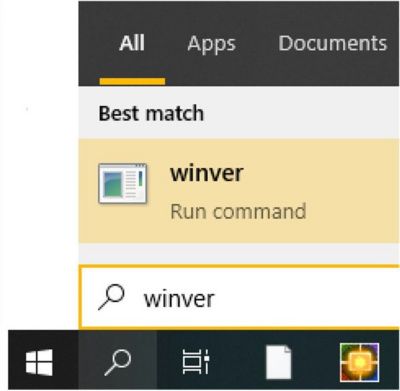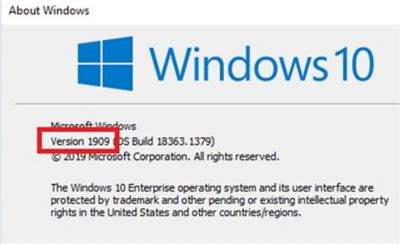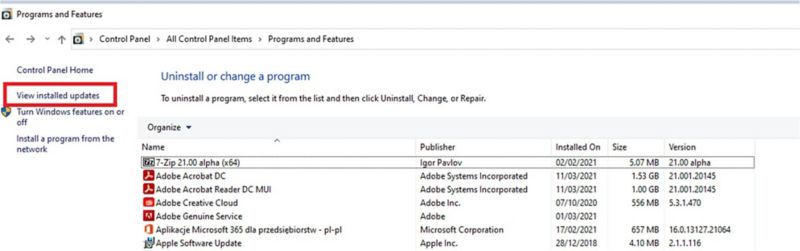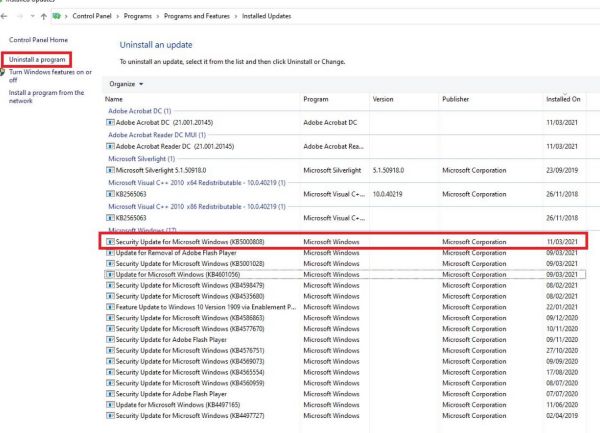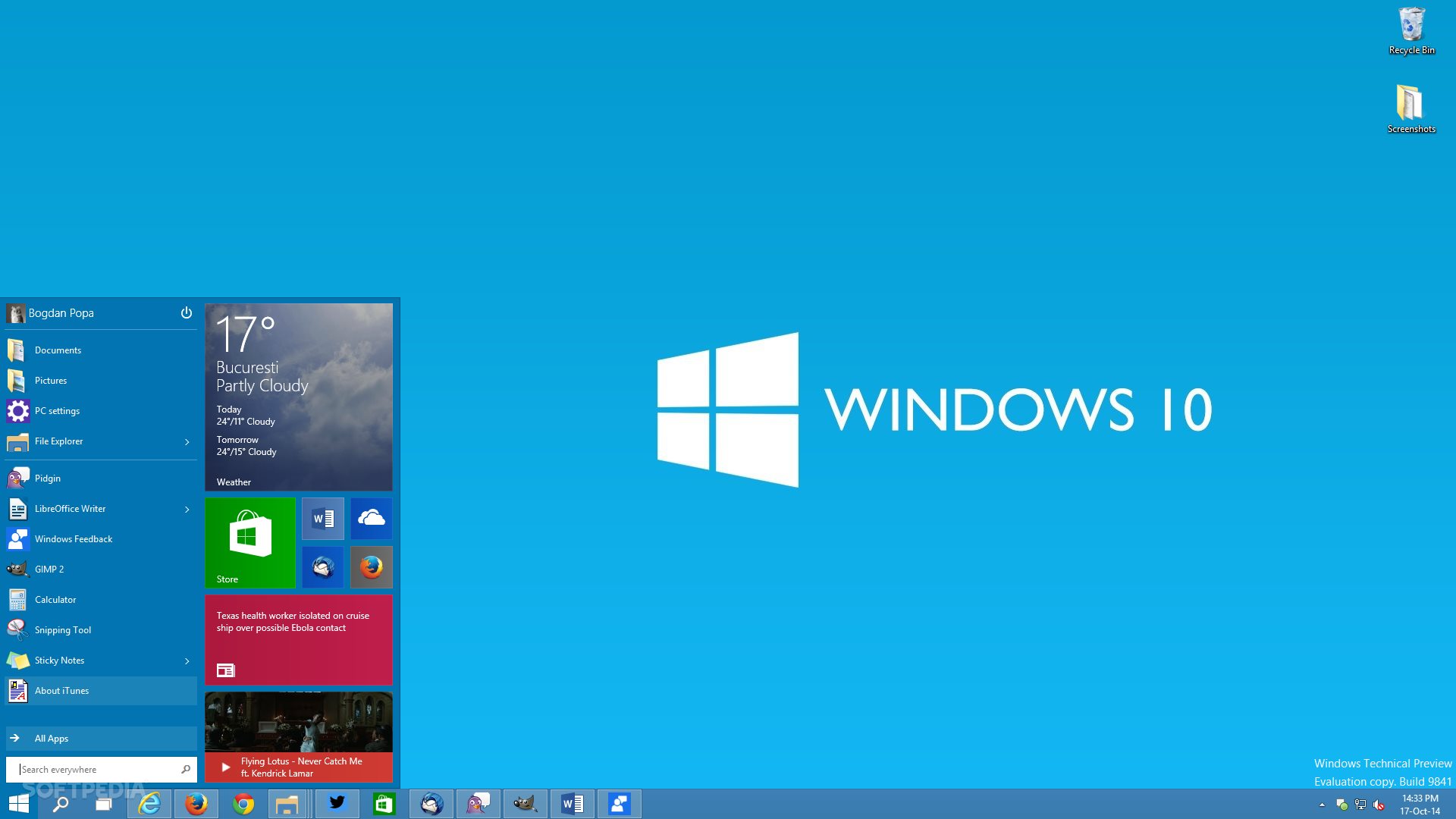
Today is Patch Tuesday, meaning that it’s the second Tuesday of the month and that it’s time for Microsoft to push out a ton of updates. Indeed, every supported version of Windows 10 is getting a cumulative update, and for consumers, that includes versions 1909 and above.
If you’re on one of the newest two versions, 20H2 or 2004, you’re going to get KB5001330, bringing the build number to 19042.928 or 19041.928, respectively. You can manually download it here, and these are the highlights:
- Updates to improve security when Windows performs basic operations.
- Updates to improve security when using input devices such as a mouse, keyboard, or pen.
Here’s the full changelog:
- Addresses an issue in which a principal in a trusted MIT realm fails to obtain a Kerberos service ticket from Active Directory domain controllers (DC). This occurs on devices that installed Windows Updates that contain CVE-2020-17049 protections and configured PerfromTicketSignature to 1 or higher. These updates were released between November 10, 2020 and December 8, 2020. Ticket acquisition also fails with the error, “KRB_GENERIC_ERROR”, if callers submit a PAC-less Ticket Granting Ticket (TGT) as an evidence ticket without providing the USER_NO_AUTH_DATA_REQUIRED flag.
- Addresses an issue with security vulnerabilities identified by a security researcher. Because of these security vulnerabilities, this and all future Windows updates will no longer contain the RemoteFX vGPU feature. For more information about the vulnerability and its removal, see CVE-2020-1036 and KB4570006. Secure vGPU alternatives are available using Discrete Device Assignment (DDA) in Windows Server LTSC releases (Windows Server 2016 and Windows Server 2019) and Windows Server SAC releases (Windows Server, version 1803 and later versions).
- Addresses a potential elevation of privilege vulnerability in the way Azure Active Directory web sign-in allows arbitrary browsing from the third-party endpoints used for federated authentication. For more information, see CVE-2021-27092 and Policy CSP – Authentication.
- Security updates to Windows App Platform and Frameworks, Windows Apps, Windows Input and Composition, Windows Office Media, Windows Fundamentals, Windows Cryptography, the Windows AI Platform, Windows Kernel, Windows Virtualization, and Windows Media.
If you’re still on Windows 10 version 1909, which is only supported for another month, you’ll get KB5001337, bringing the build number to 18363.1500. You can manually download it here, and these are the highlights:
- Updates to improve security when Windows performs basic operations.
- Updates to improve security when using input devices such as a mouse, keyboard, or pen.
Here’s the full list of fixes:
- Addresses an issue in which a principal in a trusted MIT realm fails to obtain a Kerberos service ticket from Active Directory domain controllers (DC). This occurs on devices that installed Windows Updates that contain CVE-2020-17049 protections and configured PerfromTicketSignature to 1 or higher. These updates were released between November 10, 2020 and December 8, 2020. Ticket acquisition also fails with the error, “KRB_GENERIC_ERROR”, if callers submit a PAC-less Ticket Granting Ticket (TGT) as an evidence ticket without providing the USER_NO_AUTH_DATA_REQUIRED flag.
- Addresses an issue with security vulnerabilities identified by a security researcher. Because of these security vulnerabilities, this and all future Windows updates will no longer contain the RemoteFX vGPU feature. For more information about the vulnerability and its removal, see CVE-2020-1036 and KB4570006. Secure vGPU alternatives are available using Discrete Device Assignment (DDA) in Windows Server LTSC releases (Windows Server 2016 and Windows Server 2019) and Windows Server SAC releases (Windows Server, version 1803 and later versions).
- Addresses a potential elevation of privilege vulnerability in the way Azure Active Directory web sign-in allows arbitrary browsing from the third-party endpoints used for federated authentication. For more information, see CVE-2021-27092 and Policy CSP – Authentication.
- Security updates to Windows App Platform and Frameworks, Windows Apps, Windows Input and Composition, Windows Office Media, Windows Fundamentals, Windows Cryptography, the Windows AI Platform, Windows Hybrid Cloud Networking, the Windows Kernel, Windows Virtualization, and Windows Media.
Finally, there are a bunch of versions of Windows 10 that are no longer supported for consumers, but are still supported for other use cases. Those got updates too.