Yes – even the big boys have problem days!
How Can We Help You Today?
We had a few issues where client could not type into the search bar in Cortana, skype or other apps BUT could use Edge and IE. This baffled us for a while as we changed keyboards & reloaded machines all to no avail.
After some research, we discovered that a bad windows update or a program installed can damage some files. Here is what we use to fix these issues:
If any of these functions like Start Menu, Settings, Search, Cortana, Microsoft Edge, Action Center and other Windows components are not responding, follow these below methods and check if it helps:
Method 1:
PowerShell -ExecutionPolicy Unrestricted
Get-AppXPackage -AllUsers |Where-Object {$_.InstallLocation -like “*SystemApps*”} | Foreach {Add-AppxPackage -DisableDevelopmentMode -Register “$($_.InstallLocation)\AppXManifest.xml”}
If the issue still persist, follow the below method.
Method 2:
When loading applications, they sometimes load parts of the program every time you start windows – these apps can slow your machine down when running applications, make startup very slow and at times cause ads to appear.
Its easy to turn off such apps and speed up your computer:
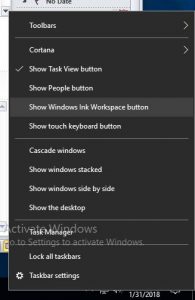
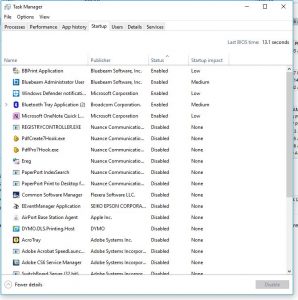
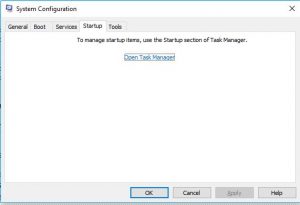
Nortel programming for DND – Do Not Disturb
Press FEATURE *3 then pick an unused button and dial FEATURE 812
Note: this must be done for all sets that ring and want to see caller ID before they pick up the call.
Each user can dial FEATURE 84 to choose what type of calls they want to LOG at their phone (all calls, unanswered etc…)