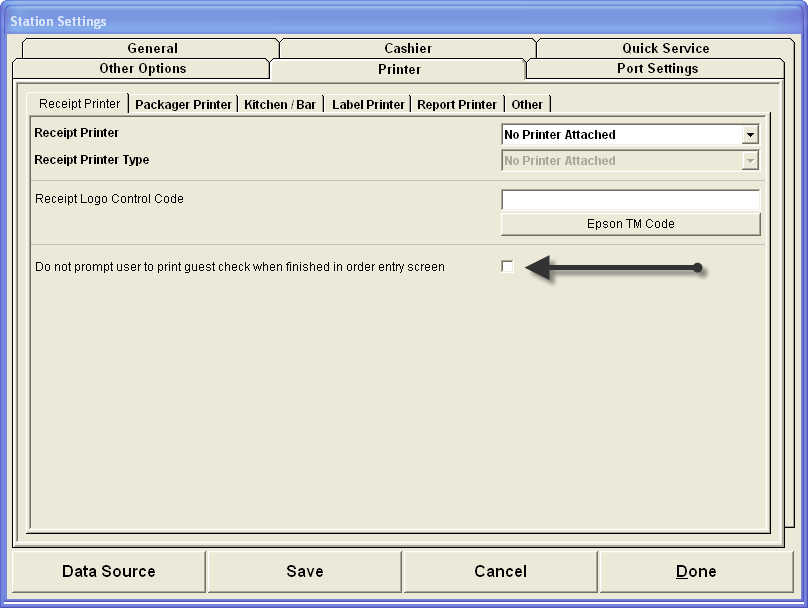
Category: Aldelo
What does the “compact database” button form the back office do?
Posted onPeriodically (for example, every two weeks), use the Compact Database feature in the Back Office. Compacting the database shrinks it and re-claims its unused space. This makes the database smaller, faster, and more efficient. To compact the database, go to the computer that holds the database. Close all other client stations connected to this database computer. Navigate to the Back Office and click “Compact Database” to start the compaction process. Once finished, you are notified that the compact process has been completed successfully.
I get an error 3251 in aldelo how do i fix it.
Posted onThis error refers to database corruption. Perform a backup first then Try using the compact database feature. Another option is to use the jet compact utility (advanced users) usually performed by a technician.
When a server using a “staff bank” closes out the staff bank, the closing report will ask for an amount of cash due from server. This amount, as I understand it, is the amount of cash sales, minus any gratuities. However, sometimes the gratuities are larger than the amount of cash sales, and the report states an amount that is owed to the server. My question is this – does the POS automatically subtract this amount owed to the server from the total cash on hand?
Posted onIf you owe money to the server on their cashier out report, then whatever is in their pocket plus what you owe them is their tips for the day. If the server owes the restaurant money then they take their cash for the day subtract what they owe the restaurant and that is what they have made for the day.
Contact Vanguard Systems for your POS Sales and Service
718-921-6159
I’ve been open for a few years and I’d like to backup my database and start a new one with all the same menu items but none of the sales information- how can I do this? And how would I look at my old sales if I needed to get access to them again?
Posted onThis program will be found by going to mycomputer>local disk>program files>aldelo>Aldelo For Restaurants>Aldelo for Restaurants Tools>Database Cleaner>adDBcleaner30
After Selecting the cleaner you will then have to specify the location of your current database and then enter the date that you would like to have all of the transactions deleted prior too. After all of this information has been populated you will want to shut down the Aldelo on all of your stations, and then select the “Start Cleaning” button. If the cleaner errors out then you most likely haven’t shut down your Aldelo software on all of your stations.
You have now sucessfully deleted all transactions.
Contact Vanguard Systems for your POS Sales and Service
718-921-6159





