Nortel programming for DND – Do Not Disturb
- Feature * 3
- Choose a button you want to program for DND
- Hit Feature 85
How Can We Help You Today?
Nortel programming for DND – Do Not Disturb
Press FEATURE *3 then pick an unused button and dial FEATURE 812
Note: this must be done for all sets that ring and want to see caller ID before they pick up the call.
Each user can dial FEATURE 84 to choose what type of calls they want to LOG at their phone (all calls, unanswered etc…)
To activate Incoming CO lines on a Nortel System:Feature:

Windows 10 upgrade breaks Mapi in Office 2010
Microsoft’s latest updates (version 1703 to 1709) causes a failure when trying to save and send a PDF in Microsoft Word and Quickbooks.
After the upgrade, mailing directly from Word or Quickbooks causes the following error:
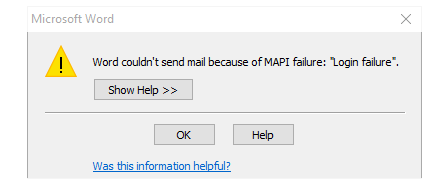
Office repair and fixmapi both do not work as well as a reinstall of office.
Solution:
1. Rename Msmapi32.dll located in C:\Program Files (x86)\Common Files\System\MSMAPI\1033 or C:\Program Files\Common Files\System\MSMAPI\1033
2. Right-click the MSMapi32.dll file, and then click Rename.
3. Type Msmapi32.old, and then press ENTER to rename the file.
4. Restart Word 2010.
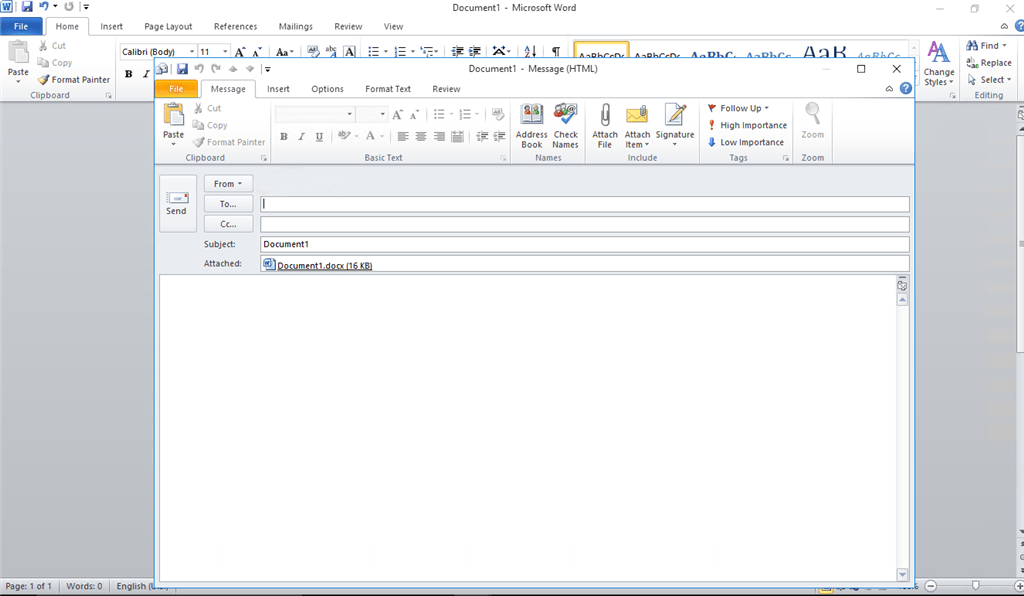
The next time you try to do save and send as PDF, office will reinstall the MSMapi32.dll, and sending will once again function.
Still having trouble? Call us for assistance!
Bulldog Tech Staff